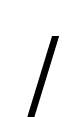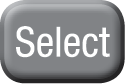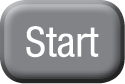Super Attacks
Super Attacks are powerful attacks that you can perform during combat.
String together multiple attacks without taking damage or missing a hit to execute a Super Attack. When prompted, press and hold the K key to show the Super Attack Meter. Then tap the K key repeatedly to fill your Super Attack Meter and perform the move.
Team-Up Moves
You will often have to combine the abilities of two characters to achieve your objectives.
For example, Mr. Incredible can pick up and throw Frozone at far-away ledges who can then retrieve objects that would otherwise be out of each. On-screen prompts and hints in the characters' dialogue will guide you to when team-up moves can be used.
Vehicles
Scattered throughout the game, you'll find plenty of vehicles that you can drive.
To get into a vehicle, stand next to it and press the U key. To get out, press the U key again.
To accelerate, press the J key, and to brake or reverse, press the K key. To steer, use the A/D keys.
In Free Play mode, vehicles can be summoned from the vehicle grid by holding the U key.

 Manual
Manual