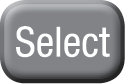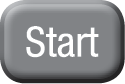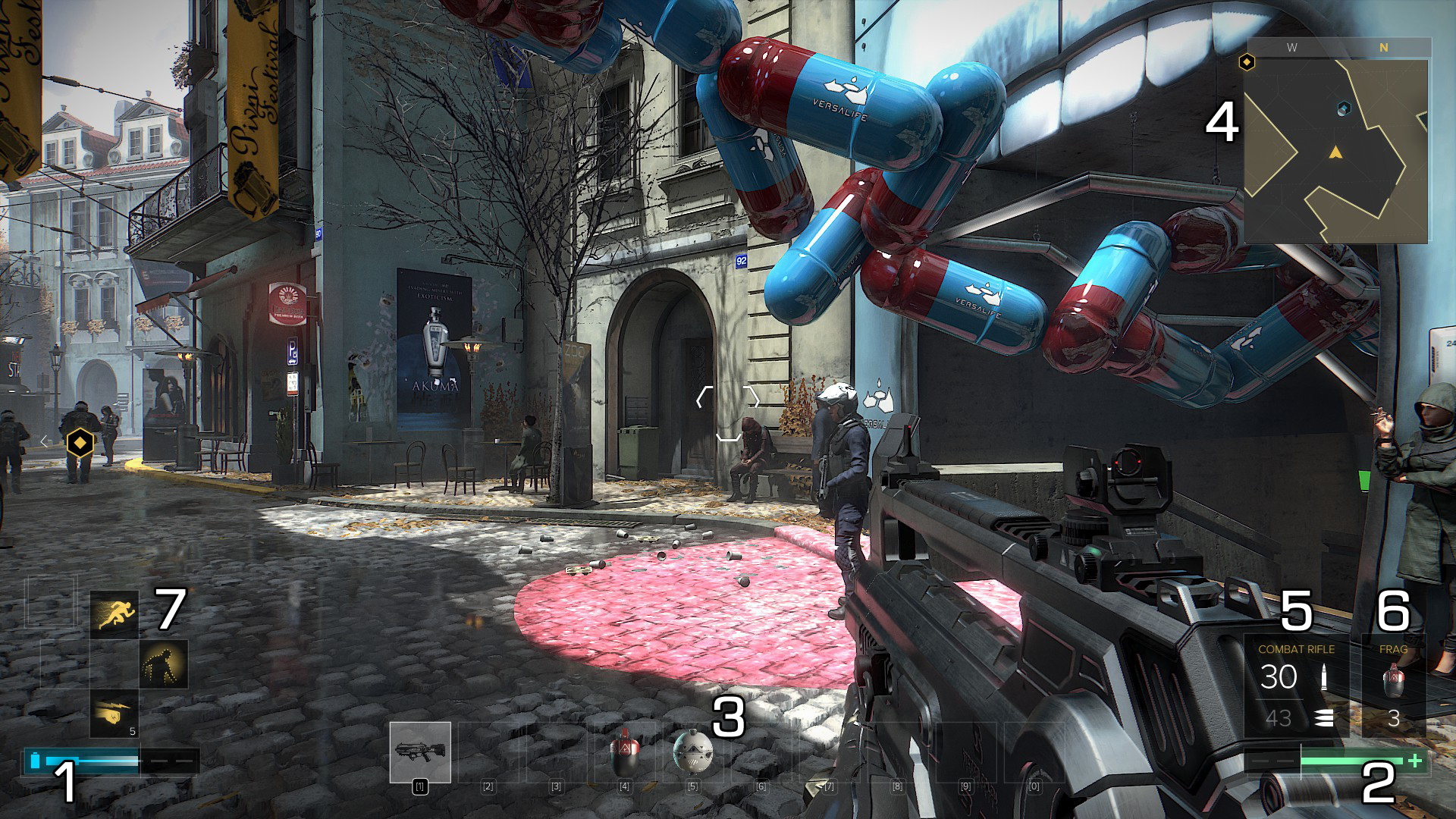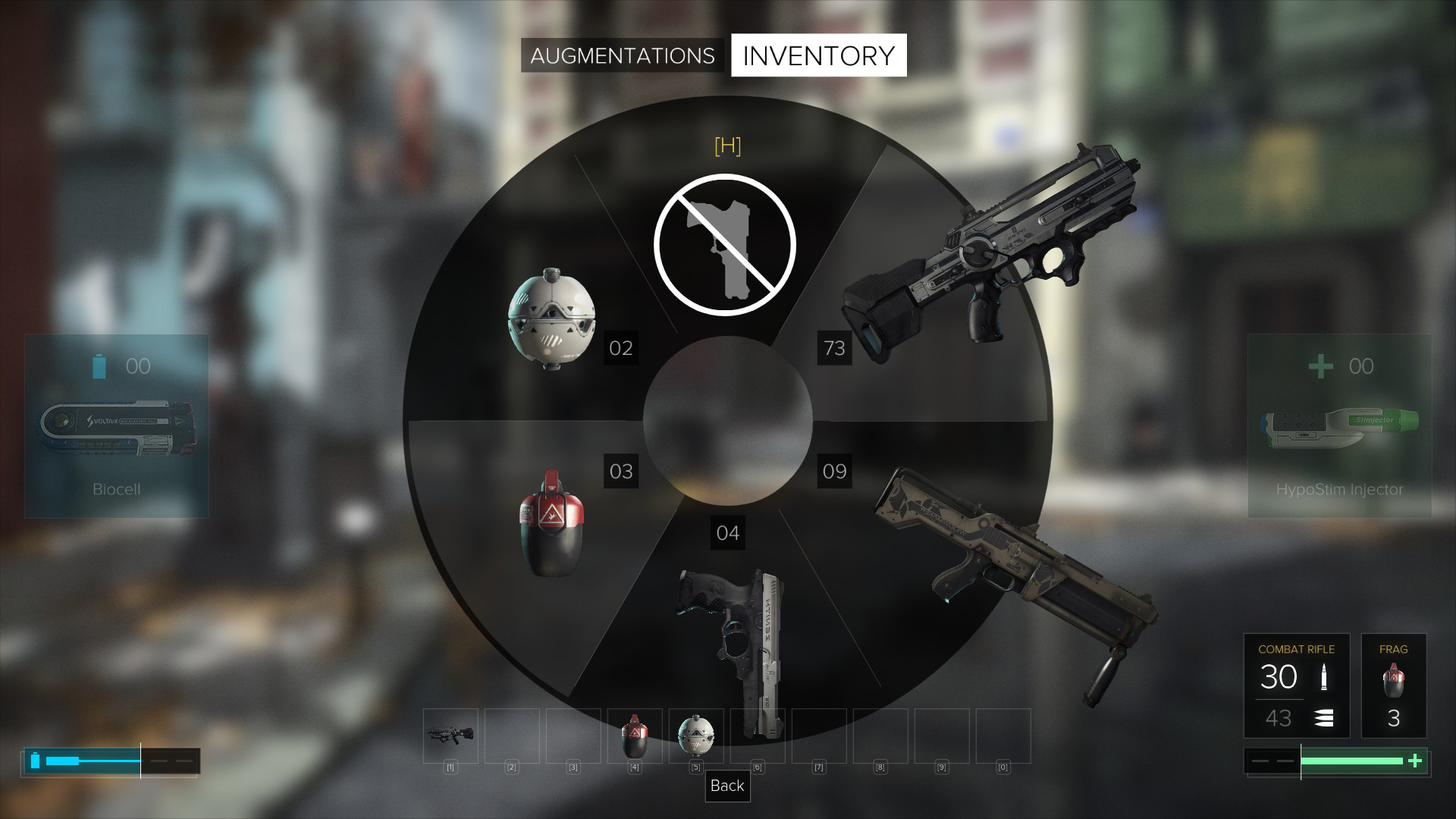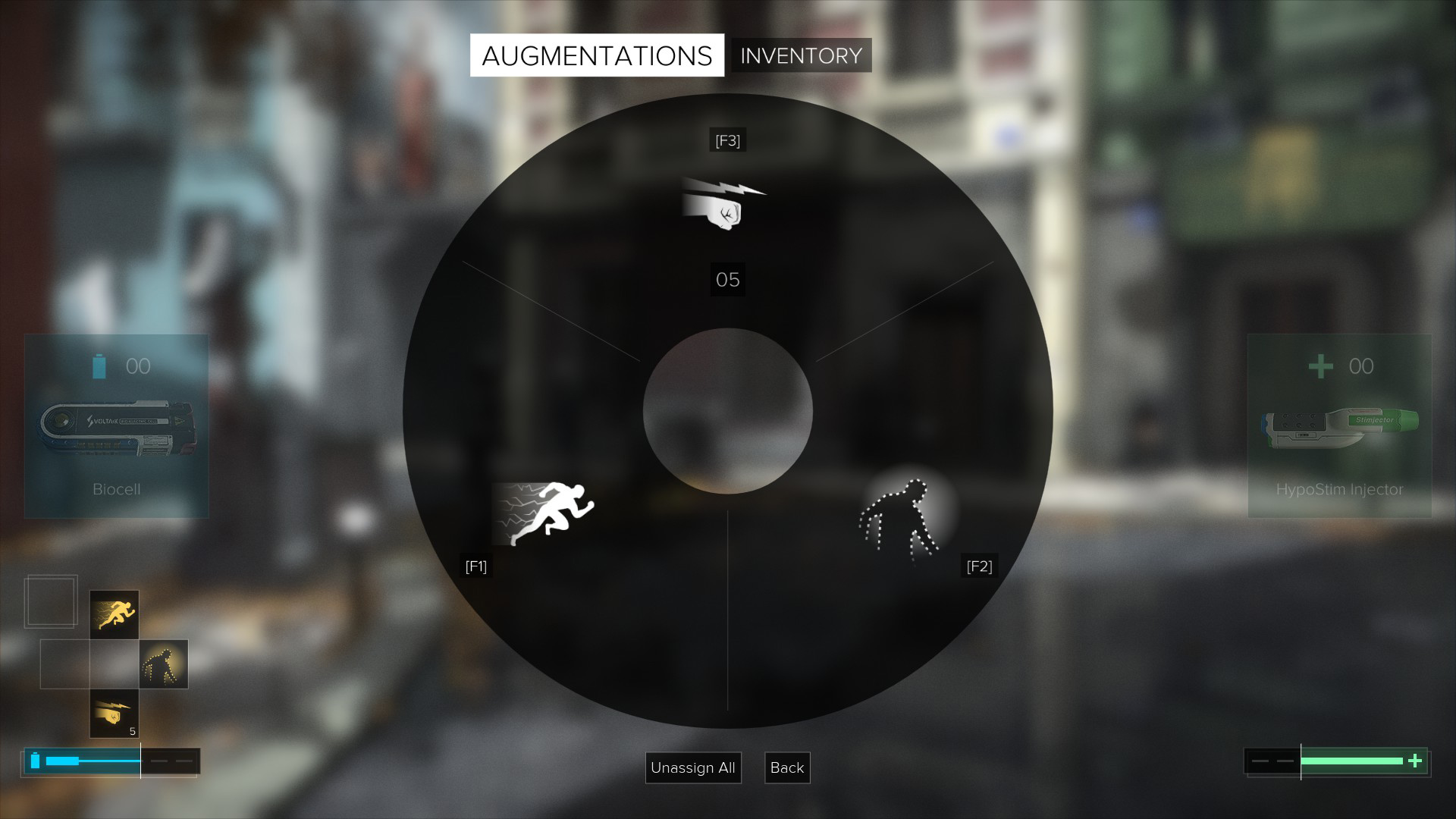Press the Tab key to bring up the in-game menu. From here, you can access the Inventory, Augmentations, Crafting, Objectives, Map, Database and Guide tabs.
Inventory
The Inventory tab shows the items you are currently carrying, and allows you to examine, move, customize and discard items.
Augmentations
The Augmentations tab allows you to view the augmentations upgrade tree.
Augmentations can be unlocked or upgraded using Praxis Points. Some augmentations require more than one Praxis Point to unlock or upgrade.
Crafting
The Crafting tab allows you to craft useful items, such as Multi-Tools and Biocells. Crafting requires ”parts”, which you can find or buy throughout the game. The number of crafting parts you have is shown in the top-left corner of the menu.
Below this is a list of the blueprints you currently have, which show how many crafting parts each item costs. To craft an item, click on its blueprint. You’ll find additional blueprints as you play the game.
Objectives
The Objectives tab shows your current missions, side missions, points of interest and a history of your completed objectives.
You can click on any mission or side mission on this screen to select it; this highlights the objective on your map and radar, making it easier to find.
Map
The Map tab displays an overhead map of your current location. To view a key of all the map symbols, select Legend.
Database
The Database tab records all of the emails, pocket secretaries, ebooks, story items and pieces of Breach software that you’ve found.
Guide
The Guide tab is a quick reference to the key concepts and systems of Deus Ex: Mankind Divided. New content will be added to the guide as you play the game and encounter new systems.
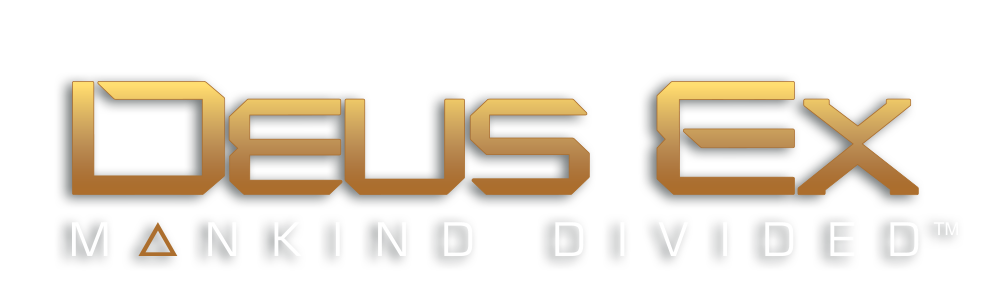
 Manual
Manual