Hubs
There are a number of hubs in LEGO Batman 3: Beyond Gotham, which you may explore between levels. Hubs contain side missions for you to complete and hidden Collectibles for you to find.
To return to a hub during a level, select the “Return to…” option from the in-game Pause menu. Be careful – you may lose progress if you return to a hub partway through a level!
Side Missions
A superhero's work is never done! Besides saving the world, you'll also be expected to perform good deeds for the characters you meet during your adventure. Complete side missions in the hubs to earn Gold Bricks.
Levels
LEGO Batman 3: Beyond Gotham is split into levels, accessible from the different hubs.
Once you have completed each level, you can replay it by selecting it from the map. To do so, press M to view the map, then select the level you wish to replay. You can choose between replaying the level in story mode or free play mode.
The first time you play a level, you do so in story mode. Some areas will be out of reach and you will only have access to a limited cast of characters.
Free Play
Once you have completed a level in story mode, you can replay it in free play mode using any of the characters you have unlocked so far.
You can use different characters to access areas that were previously inaccessible and find collectibles you missed the first time round.
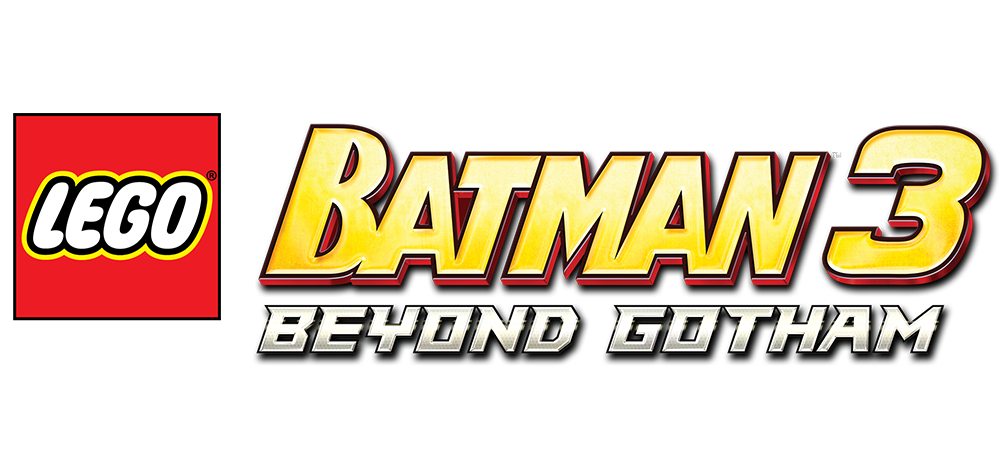
 Manual
Manual
















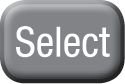
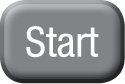
 You’ll find LEGO studs scattered across every level and hub. Destroy LEGO objects to reveal even more studs!
You’ll find LEGO studs scattered across every level and hub. Destroy LEGO objects to reveal even more studs! You'll earn gold bricks by completing all sorts of challenges as you play the game, including finding enough studs in each level and rescuing Adam West!
You'll earn gold bricks by completing all sorts of challenges as you play the game, including finding enough studs in each level and rescuing Adam West! There are 16 red bricks to collect across the game.
There are 16 red bricks to collect across the game. There are 10 minikits in each level. Locate them all to earn a gold brick.
There are 10 minikits in each level. Locate them all to earn a gold brick. Rescue Batman legend Adam West to earn gold bricks.
Rescue Batman legend Adam West to earn gold bricks.