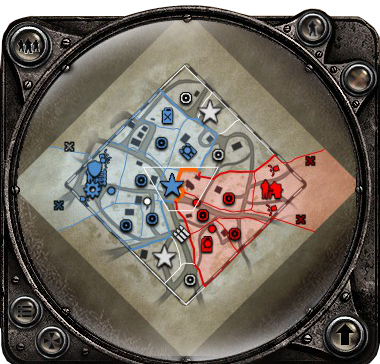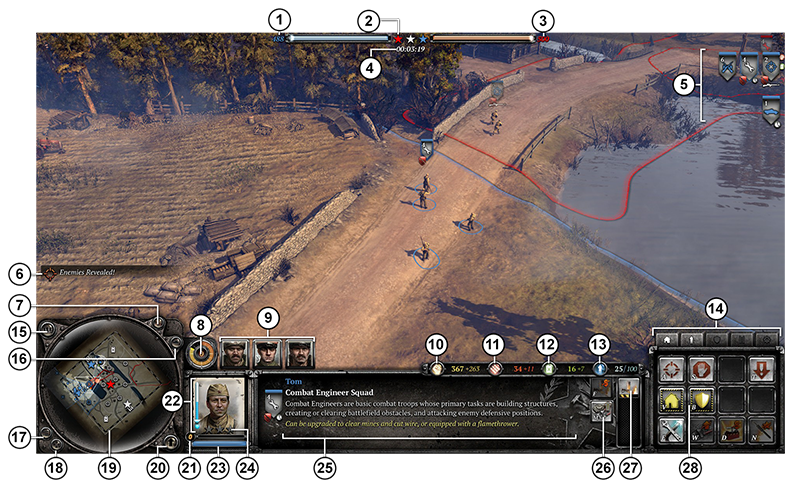Camouflage
Some units can remain hidden from the enemy using camouflage. Snipers are able to do so by default: they will automatically enter camouflage whenever they’re in cover.
Certain other units can be upgraded to use camouflage, and during a blizzard, any infantry unit will be camouflaged when in deep snow.
While a unit is camouflaged, it is invisible to the enemy. A white sniping icon will appear below the unit’s icon, and the unit itself will turn translucent.
Firing reveals a unit to the enemy, so it’s best to hold fire until you’re ready to reveal your position. Snipers can be ordered to hold fire by clicking the Hold Fire button (hotkey: H) in the Abilities grid.
Suppression & Pinning
Fire from a heavy machine gun, a strafing aircraft or certain unit special abilities can be used to suppress and pin infantry squads.
If a squad is exposed to such fire for too long, it will be suppressed (indicated by a yellow triangle icon above the squad): squads in better cover take longer to be suppressed than those in poor cover. While a squad is suppressed, its movement is slowed and its accuracy decreased.
If a squad remains suppressed, it will eventually become pinned (indicated by a red triangle icon). A pinned squad cannot move or attack. Its only option is to retreat, unless another squad can break the suppressing fire.
Initially, a suppressed or pinned squad is less vulnerable to enemy fire, but this wears off after a while, so it’s vital to move them away from fire if possible.
Any other infantry squads near a suppressed or pinned squad are more likely to become suppressed themselves.
Squads in cover are less vulnerable to suppression and pinning, and squads garrisoned in buildings cannot be suppressed or pinned.
Flanking
Flanking means attacking a unit from the side or rear. This can be used to nullify the effect of directional cover or avoid the firing arc of a weapon.
Flanking is also effective against tanks and vehicles, whose armor is weaker at the sides and rear.
Combined Arms
Mastering combined arms is essential: there is no single unit type that’s effective against every other target. The best armies rely on a mix of different units whose strengths and weaknesses complement each other.
For example, combine a machine gun and a mortar for a lethal combination against infantry: the machine gun can suppress and pin enemy squads, allowing the mortar to obliterate the immobile targets. Add an anti-tank gun to the group, and the combination also becomes effective against armored vehicles.
It’s often possible to upgrade units to make them effective against targets they’d normally be powerless against. For example, some infantry squads can be upgraded with anti-tank weapons. Even so, relying on just one type of unit to combat all others is rarely an effective strategy.

 Manual
Manual