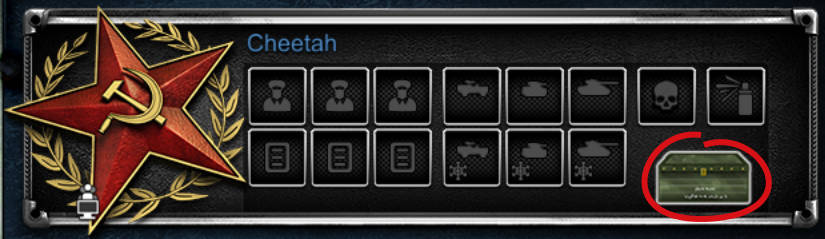I bought Company of Heroes 2 from the Mac App Store. How do I play online multiplayer?
If you bought Company of Heroes 2 from the Mac App Store, you must be logged in to a Feral Account to play online multiplayer.
If you do not already have a Feral Account, you will need to create one.
Creating a Feral Account
You can create a Feral Account on our website:
Follow the instructions on screen to sign up for an account.
Once you've created an account, you can update your details (including changing your public nickname and avatar) on the Feral Account page of our website.
Logging in to your account
To play online multiplayer, you need to log in to your account via the Feral Account dialog on the game's pre-game Options window:
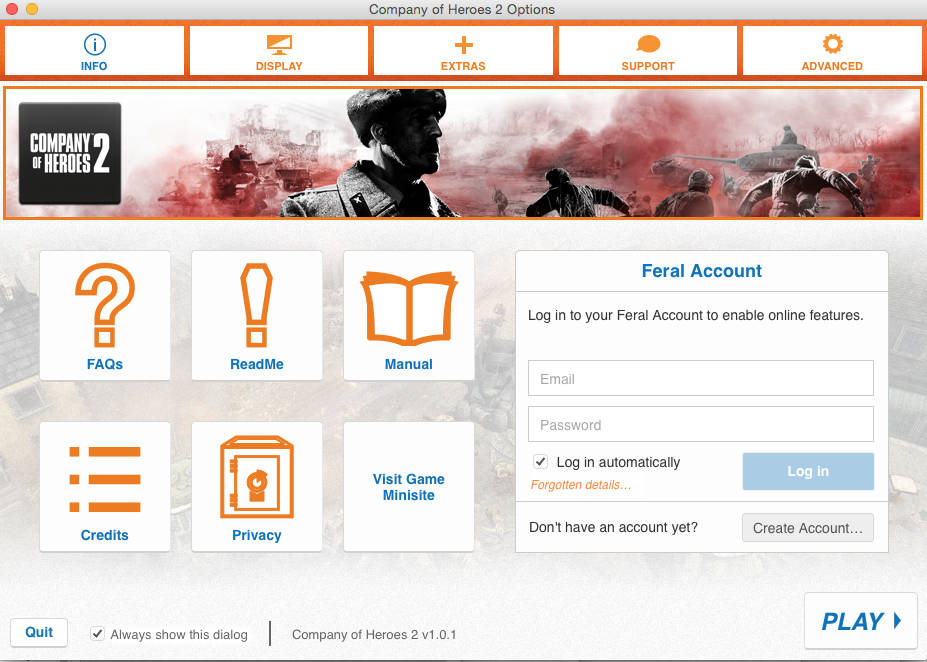
The pre-game Options window is the window that appears when you first launch the game. If it does not open automatically, exit the game, then relaunch it by double-clicking on the Company of Heroes 2 application icon while holding down the Command (⌘) key.
Playing a multiplayer game
How you play a multiplayer game varies depending on whether you want to join a game, or host your own.
Joining a game
Joining a multiplayer game is simple. The process is slightly different depending on whether you want to join a public or private game:
Public games
To join a public game:
Select Online & Skirmish from the Main Menu.
Select Public Game List.
A list of available games will appear. To join a game, highlight it in the list, then select Join Game.
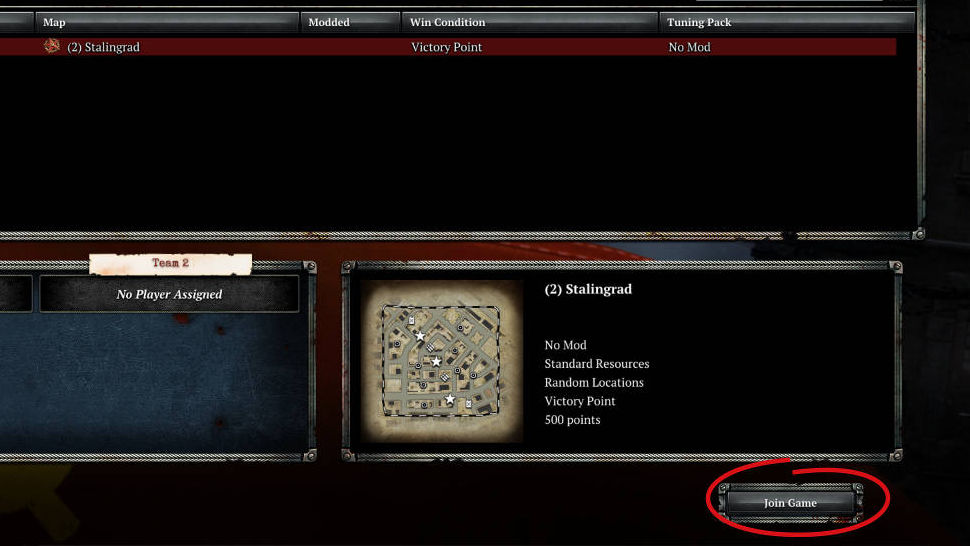
Private games
To join a private game, you must be invited by another player. When you are invited, a notification will appear at the top of the screen:

To join the game, click on the Tick icon on the notification. You will then be taken to the game's lobby.
Hosting a game
Hosting your own game is a little more complicated. To host a game:
Select Online & Skirmish from the Main Menu.
Select Create Custom Game.
You'll now be taken to the game's lobby, where you can select a map and change the game options.
To open your game up to the public so that anyone can join it, tick the Open to Public checkbox:
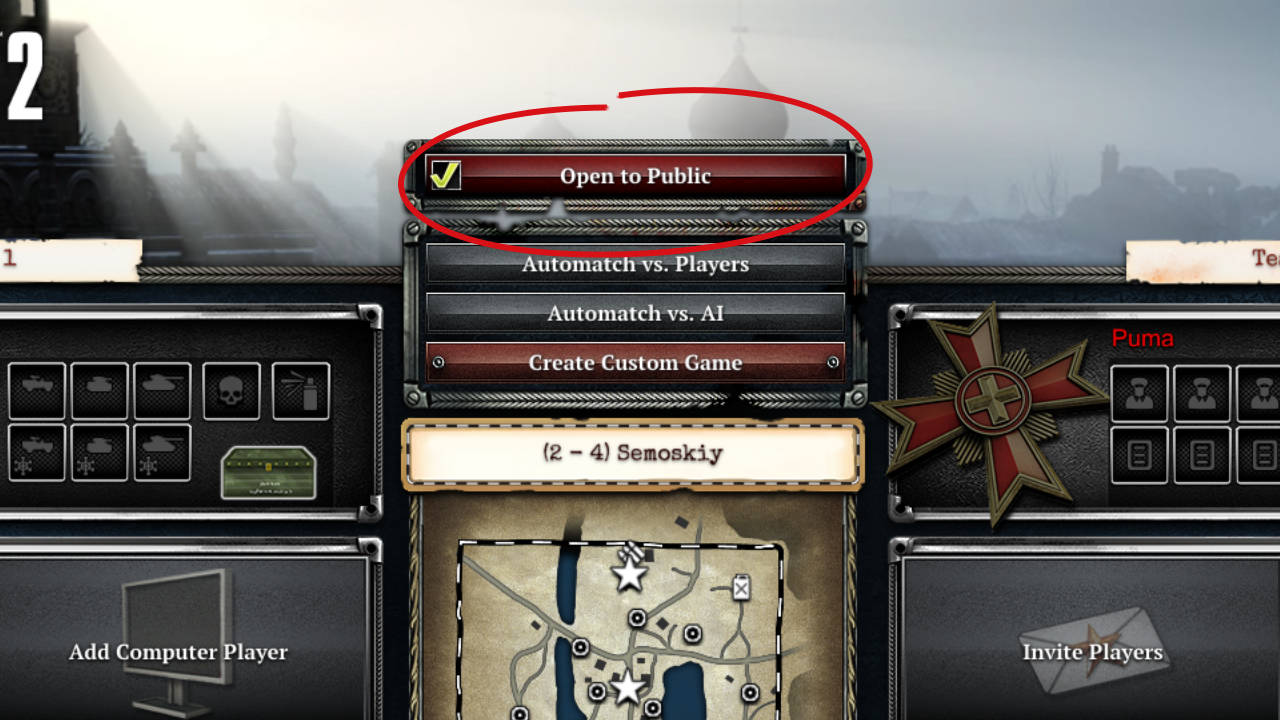
Your game will now be visible in the public game list.
Inviting players
To invite players from your Feral Account friends list to the game, click on the Invite Players button on an empty player slot. A list of your Feral Account friends will appear. Click on the Invite button next to a friend's name to invite them to the game.
You can also invite players who are not on your friends list to the game via the in-game chat rooms. You can join a chat room by clicking on the Chat button in the bottom-left corner of the screen, then selecting a room:
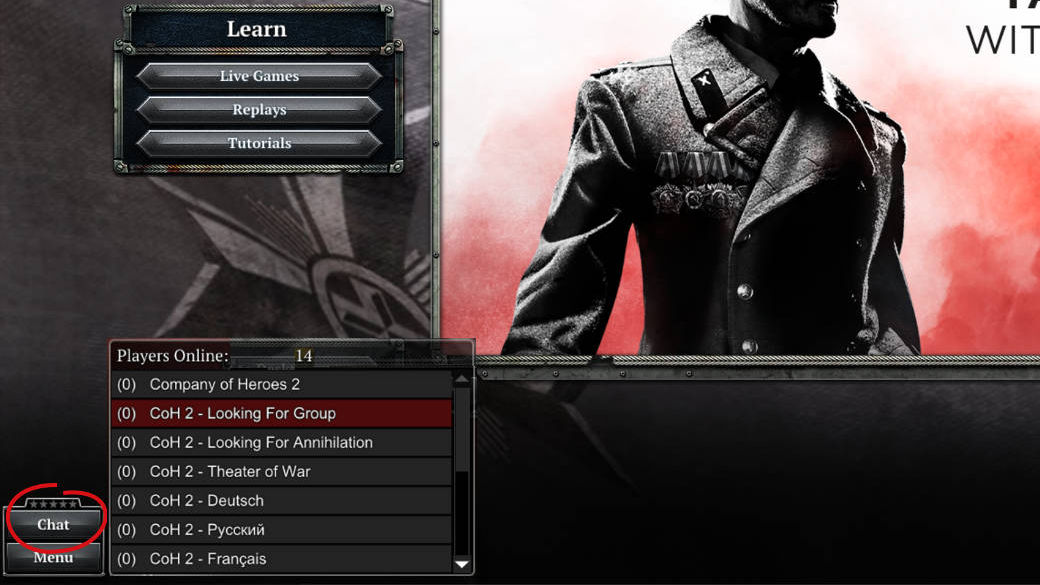
To invite a player, click on the player's name in the chat window, then select Invite.
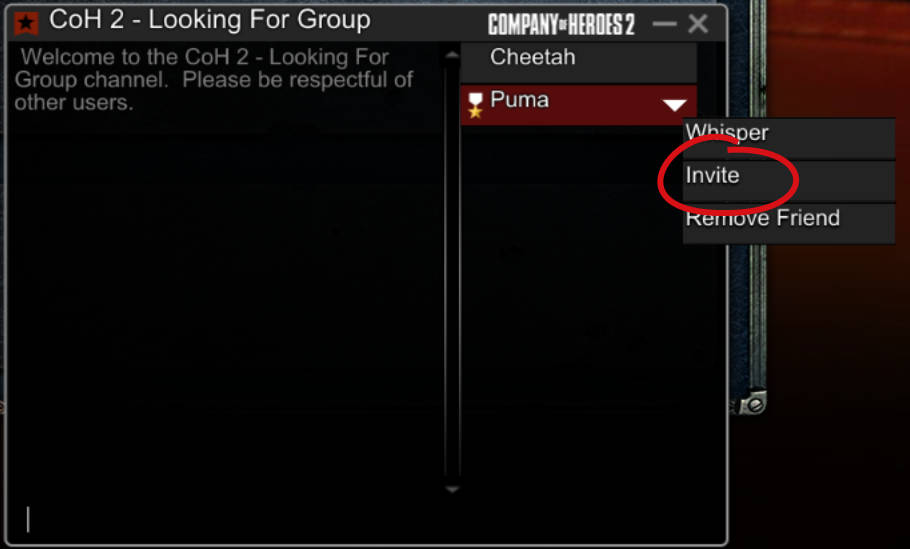
In the lobby…
Once you're in the lobby, there's a few final options you can change before you begin playing:
Changing your army
You can change your army by clicking on the medal icon on the left-hand side of your player slot:
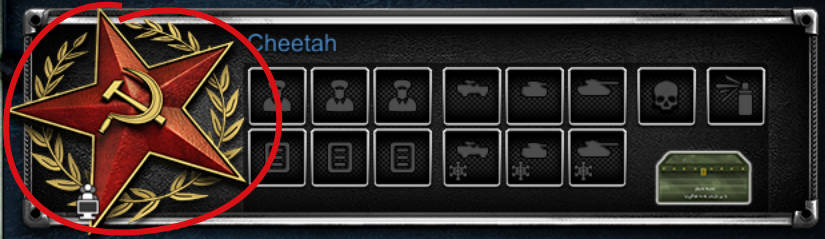
Changing teams
To change the team you're playing on, click on the Switch Slot icon in the bottom-right corner of a player slot on the other team:
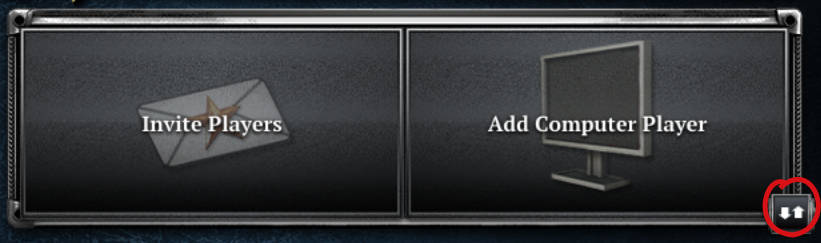
You can only change to the other team if there is a free slot.
Changing your loadout
Your loadout includes commanders and intel bulletins, which give you special abilities and bonuses in battle. To change your loadout, click on the weapons case icon in the bottom-right corner of your player slot: