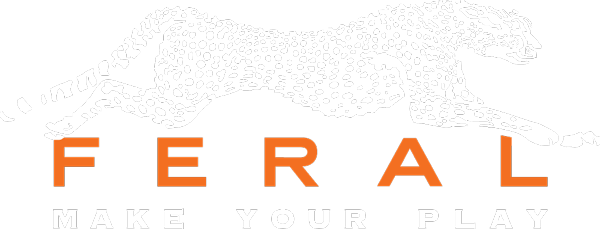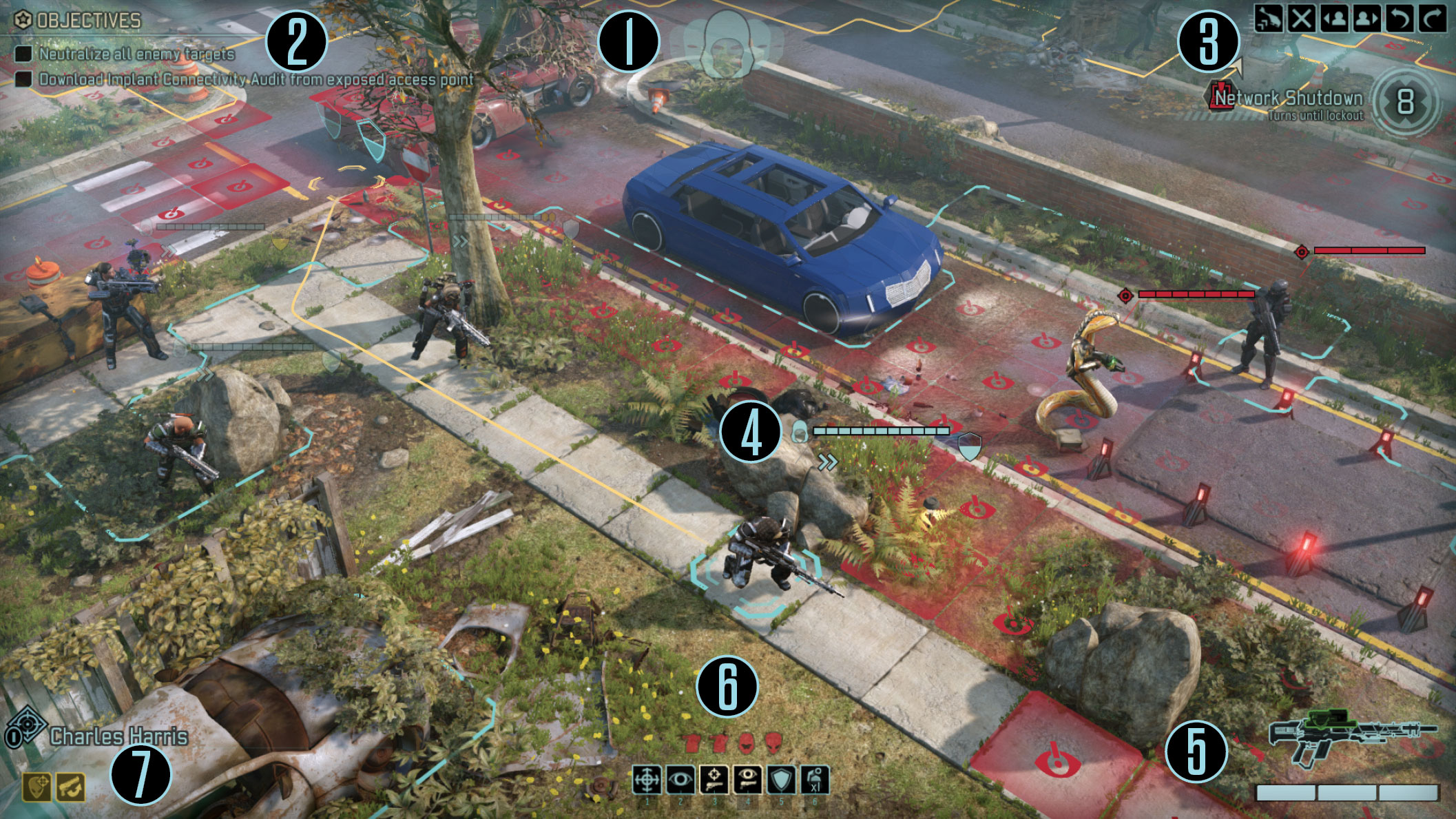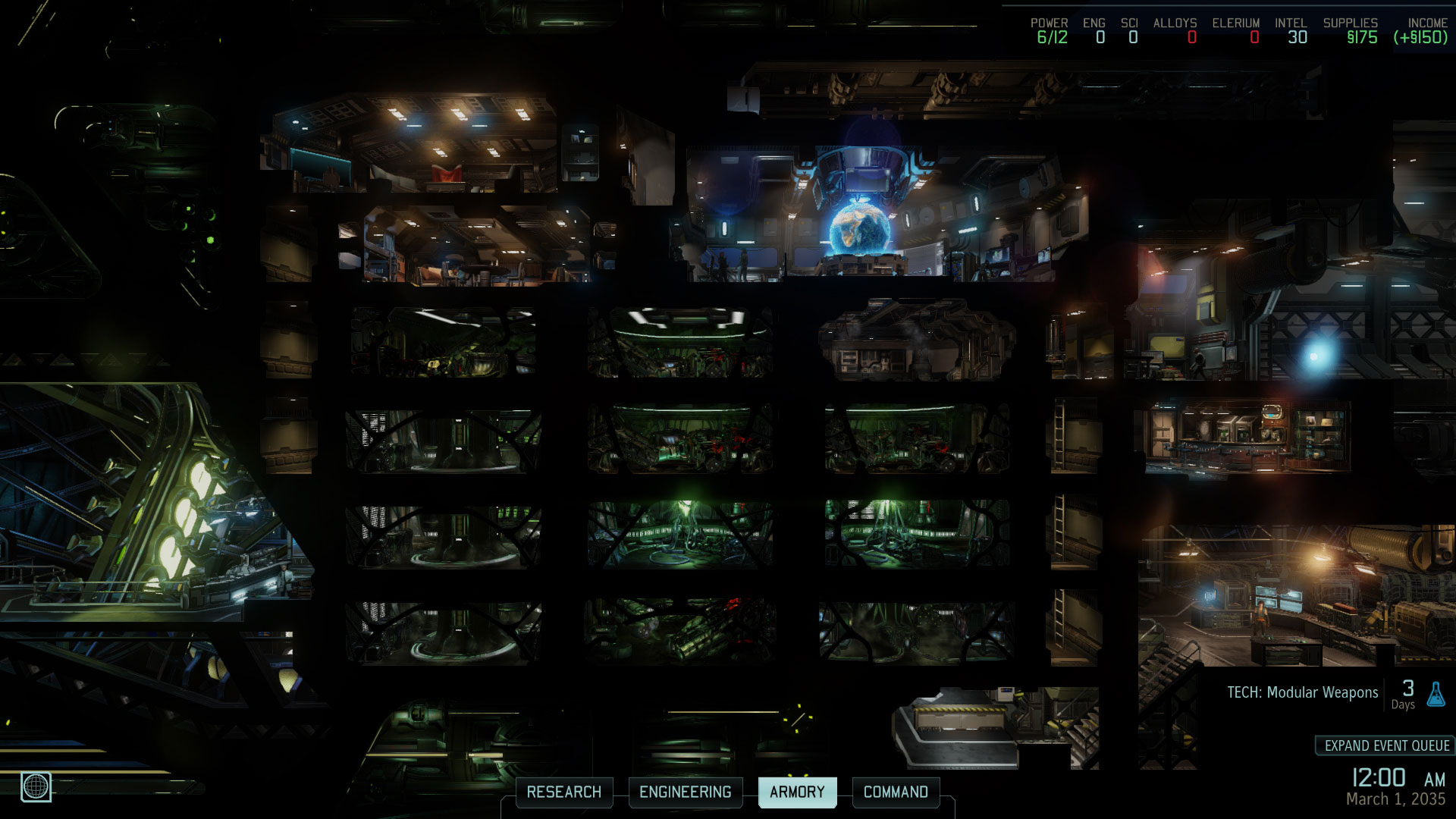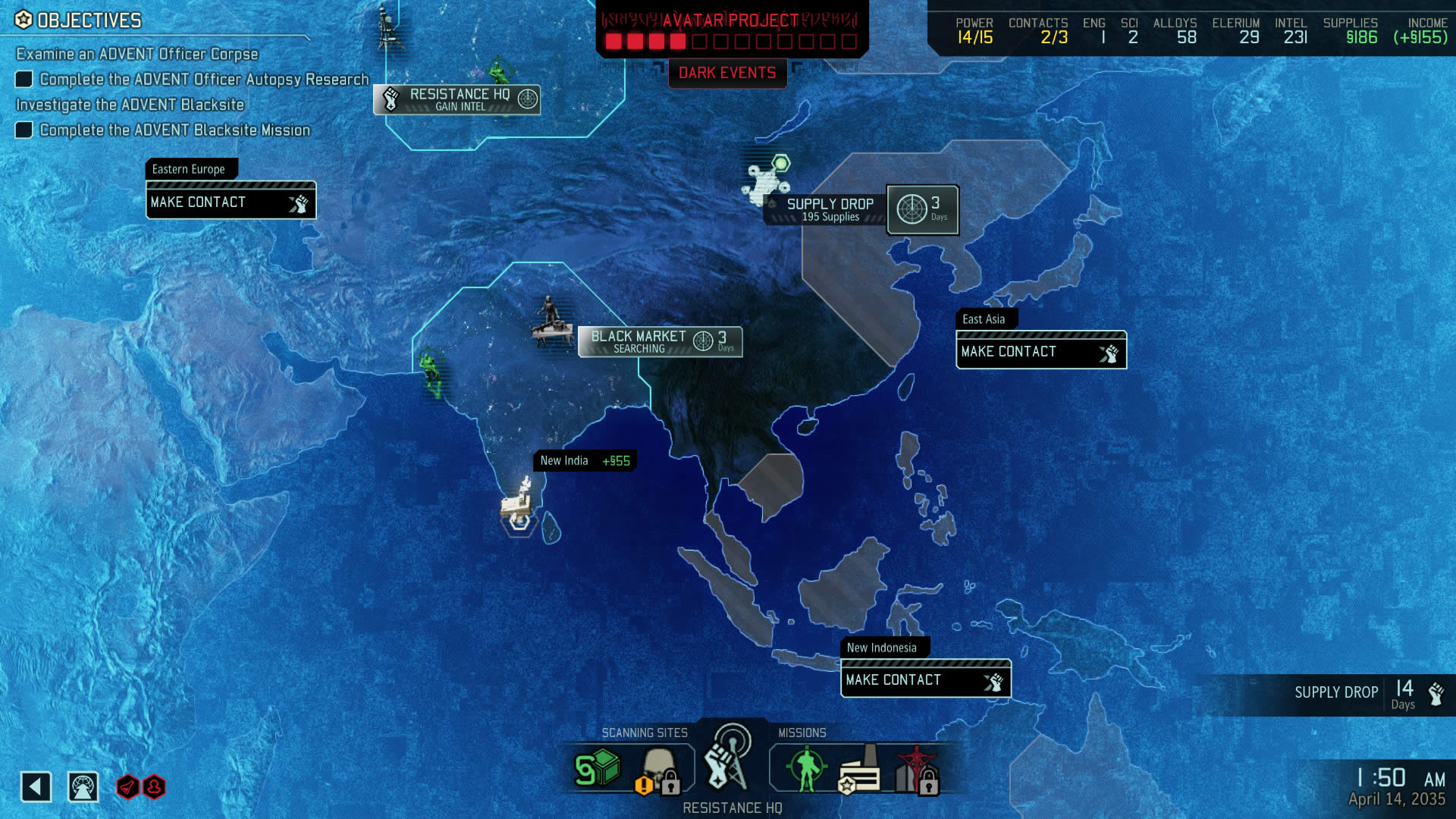Actions
Actions are commands that members of your squad can carry out during a mission. All soldier classes share a number of basic actions:
 Fire Weapon: The soldier attacks their designated target. Highlighting a target shows the soldier’s odds of landing a successful hit, the projected damage and the chances of performing a critical hit.
Fire Weapon: The soldier attacks their designated target. Highlighting a target shows the soldier’s odds of landing a successful hit, the projected damage and the chances of performing a critical hit.
 Reload: The soldier reloads their weapon. When a weapon’s magazine is empty, the soldier must reload before firing again.
Reload: The soldier reloads their weapon. When a weapon’s magazine is empty, the soldier must reload before firing again.
 Overwatch: The soldier remains in position and automatically attacks any enemy that moves within their line of sight, but with a penalty to their accuracy. If overwatch is used during concealment, the soldier will only attack once concealment is broken.
Overwatch: The soldier remains in position and automatically attacks any enemy that moves within their line of sight, but with a penalty to their accuracy. If overwatch is used during concealment, the soldier will only attack once concealment is broken.
 Hunker Down: The soldier gains a boost to their defense, but their line of sight is reduced until the next turn.
Hunker Down: The soldier gains a boost to their defense, but their line of sight is reduced until the next turn.
 Hack: Certain objects and enemies can be hacked, shutting them down or placing them under your squad’s control. To attempt to hack, move a squad member within range and use the hack action. The rewards for a successful hacking attempt are ranked in tiers: higher tiers are more difficult to achieve, but offer much greater rewards. Any squad member can hack, but only the Specialist class can use the Haywire Protocol ability to hack mechanical/robotic enemies.
Hack: Certain objects and enemies can be hacked, shutting them down or placing them under your squad’s control. To attempt to hack, move a squad member within range and use the hack action. The rewards for a successful hacking attempt are ranked in tiers: higher tiers are more difficult to achieve, but offer much greater rewards. Any squad member can hack, but only the Specialist class can use the Haywire Protocol ability to hack mechanical/robotic enemies.
 Interact: This action is used to open or close doors, plant explosives, or for any action that requires interacting with the environment.
Interact: This action is used to open or close doors, plant explosives, or for any action that requires interacting with the environment.
 Loot: When defeated, enemies sometimes drop loot, which contains resources and equipment. When dropped, the loot appears on the map with a radius marker and a turn timer. Move a soldier within the radius marker before the timer expires to collect the loot. Loot may be destroyed if the enemy is killed using an explosive. Any loot left on the map when the mission is completed will be recovered automatically.
Loot: When defeated, enemies sometimes drop loot, which contains resources and equipment. When dropped, the loot appears on the map with a radius marker and a turn timer. Move a soldier within the radius marker before the timer expires to collect the loot. Loot may be destroyed if the enemy is killed using an explosive. Any loot left on the map when the mission is completed will be recovered automatically.
 Evac: Evacuation zones are used to rescue VIPs and fallen squad members, or to end a mission by extracting all of your soldiers. You can set an evac zone by using the Call Skyranger action, found in the top-right corner of the screen. A colored grid will appear, on which you can place the evac zone. Red areas indicate invalid locations; you can only place the evac zone in an area where the grid is entirely blue. Some missions have pre-placed evac zones.
Evac: Evacuation zones are used to rescue VIPs and fallen squad members, or to end a mission by extracting all of your soldiers. You can set an evac zone by using the Call Skyranger action, found in the top-right corner of the screen. A colored grid will appear, on which you can place the evac zone. Red areas indicate invalid locations; you can only place the evac zone in an area where the grid is entirely blue. Some missions have pre-placed evac zones.
 Carry Unit: This action is used to pick up a dead or wounded solider. If you successfully deliver a dead soldier to an evac point, you recover any items and equipment they were carrying. If you deliver a wounded soldier, you prevent them from bleeding out.
Carry Unit: This action is used to pick up a dead or wounded solider. If you successfully deliver a dead soldier to an evac point, you recover any items and equipment they were carrying. If you deliver a wounded soldier, you prevent them from bleeding out.
Other Actions: Each soldier class has several unique abilities, and additional abilities are unlocked each time a soldier gains a rank. Certain facilities also provide additional abilities that can be used in the field.

 Manual
Manual