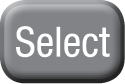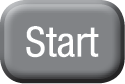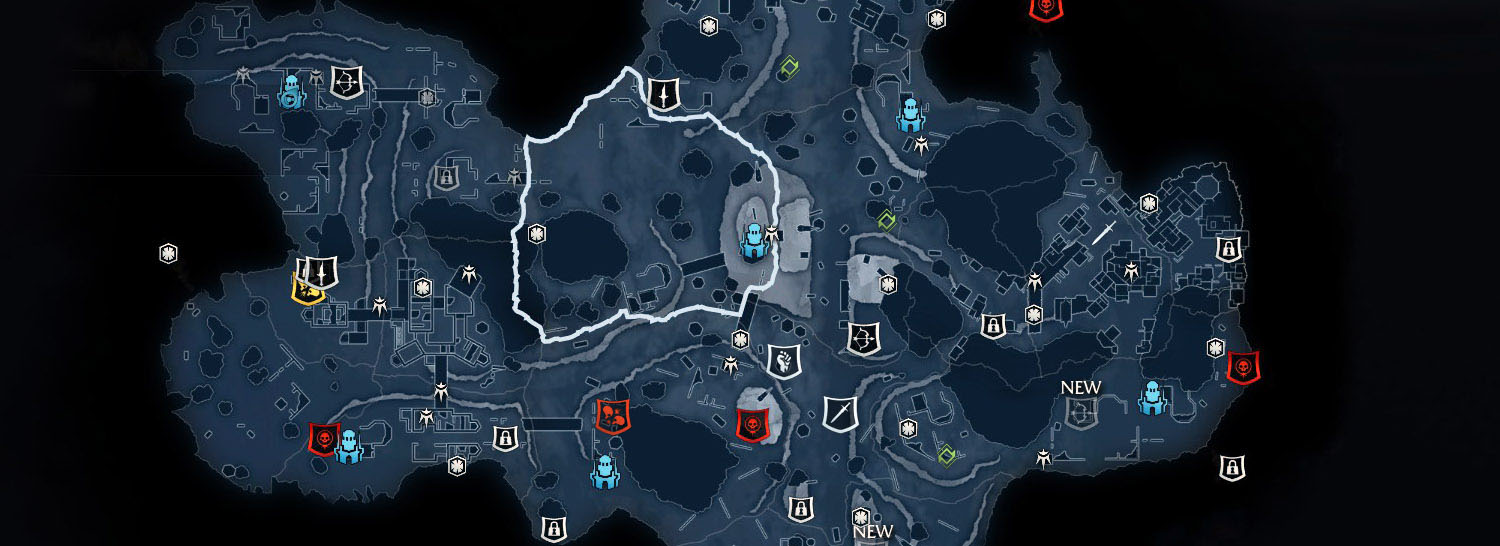Wraith Powers
Immortality
The Wraith inhabits a world between light and darkness, and has used his own immortality to help Talion cheat death. As long as the Wraith is with you, you cannot be killed permanently.
If you die, you’ll be resurrected at the nearest forge tower. While you wait to return to life, time passes: Sauron’s army will grow in strength and your nemeses will grow in power. They will be harder to defeat when your paths next cross.
Wraith Stun
The Wraith stun temporarily blinds enemies and prevents them from fighting back. Once an enemy is stunned, you can attack him with a flurry of blows (see Flurry below).
To perform a Wraith stun, press the E key while near an enemy.
Flurry
To attack your enemy with a flurry of blows, left-click repeatedly after using a Wraith stun. The faster you click, the more blows you will land.
Wraith World
Talion's connection to the Wraith has given him the ability to enter the Wraith World, revealing secrets invisible to mortal eyes.
To enter or leave the Wraith World, press the V key.
While in the Wraith World, enemies are highlighted, and you can see through physical objects such as walls. Ordinary Uruks glow blue, your nemeses glow red, and worms (see Interrogating Enemies below) glow green.
Interrogating Enemies
Interrogating enemies allows you to gather intel on your nemeses, revealing their identities, power, and strengths and weaknesses.
To interrogate an enemy, first hold down the Left Control (ctrl) key to grab them, then press the Space bar: your Wraith powers allow you to penetrate his mind, and you’ll be given the option to gain intel or simply kill him. If you choose to gain intel, you’ll be taken to the Sauron’s Army screen, where you can select a nemesis to reveal information about him.

Any Uruk can reveal a nemesis captain’s identity, but to learn his strengths and weaknesses, or to identify a warchief, you’ll need to interrogate either a captain or a worm. Worms are Uruks with special intel on enemy nemeses, and can be identified by a green icon above their heads or by their green glow while in the Wraith World.
You can also gain intel by finding documents in enemy campsites.

 Manual
Manual


 MIDDLE-EARTH: SHADOW OF MORDOR © 2014–2015 Warner Bros. Entertainment Inc. Originally developed by Monolith. Developed for and published on Linux and Mac by Feral Interactive Ltd. © 2014–2015 New Line Productions, Inc. © The Saul Zaentz Company. MIDDLE-EARTH: SHADOW OF MORDOR, THE HOBBIT, and the names of the characters, items, events and places therein are trademarks of The Saul Zaentz Company d/b/a Middle-earth Enterprises under license to Warner Bros. Interactive Entertainment. Powered by Wwise © 2006–2015 Audiokinetic Inc. All right reserved. This software product includes Autodesk® Scaleform® software, © 2014–2015 Autodesk, Inc. All rights reserved. Uses Havok™ © Copyright 1999–2015 Havok.com Inc. (and its Licensors). All rights reserved. See www.havok.com for details. Linux® is the registered trademark of Linus Torvalds in the U.S. and other countries. Mac and the Mac logo are trademarks of Apple Inc., registered in the U.S. and other countries. Feral and the Feral logo are trademarks of Feral Interactive Ltd. All other trademarks and copyrights are the property of their respective owners. All rights reserved.
MIDDLE-EARTH: SHADOW OF MORDOR © 2014–2015 Warner Bros. Entertainment Inc. Originally developed by Monolith. Developed for and published on Linux and Mac by Feral Interactive Ltd. © 2014–2015 New Line Productions, Inc. © The Saul Zaentz Company. MIDDLE-EARTH: SHADOW OF MORDOR, THE HOBBIT, and the names of the characters, items, events and places therein are trademarks of The Saul Zaentz Company d/b/a Middle-earth Enterprises under license to Warner Bros. Interactive Entertainment. Powered by Wwise © 2006–2015 Audiokinetic Inc. All right reserved. This software product includes Autodesk® Scaleform® software, © 2014–2015 Autodesk, Inc. All rights reserved. Uses Havok™ © Copyright 1999–2015 Havok.com Inc. (and its Licensors). All rights reserved. See www.havok.com for details. Linux® is the registered trademark of Linus Torvalds in the U.S. and other countries. Mac and the Mac logo are trademarks of Apple Inc., registered in the U.S. and other countries. Feral and the Feral logo are trademarks of Feral Interactive Ltd. All other trademarks and copyrights are the property of their respective owners. All rights reserved.