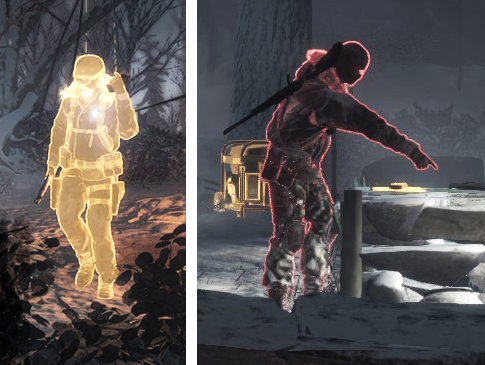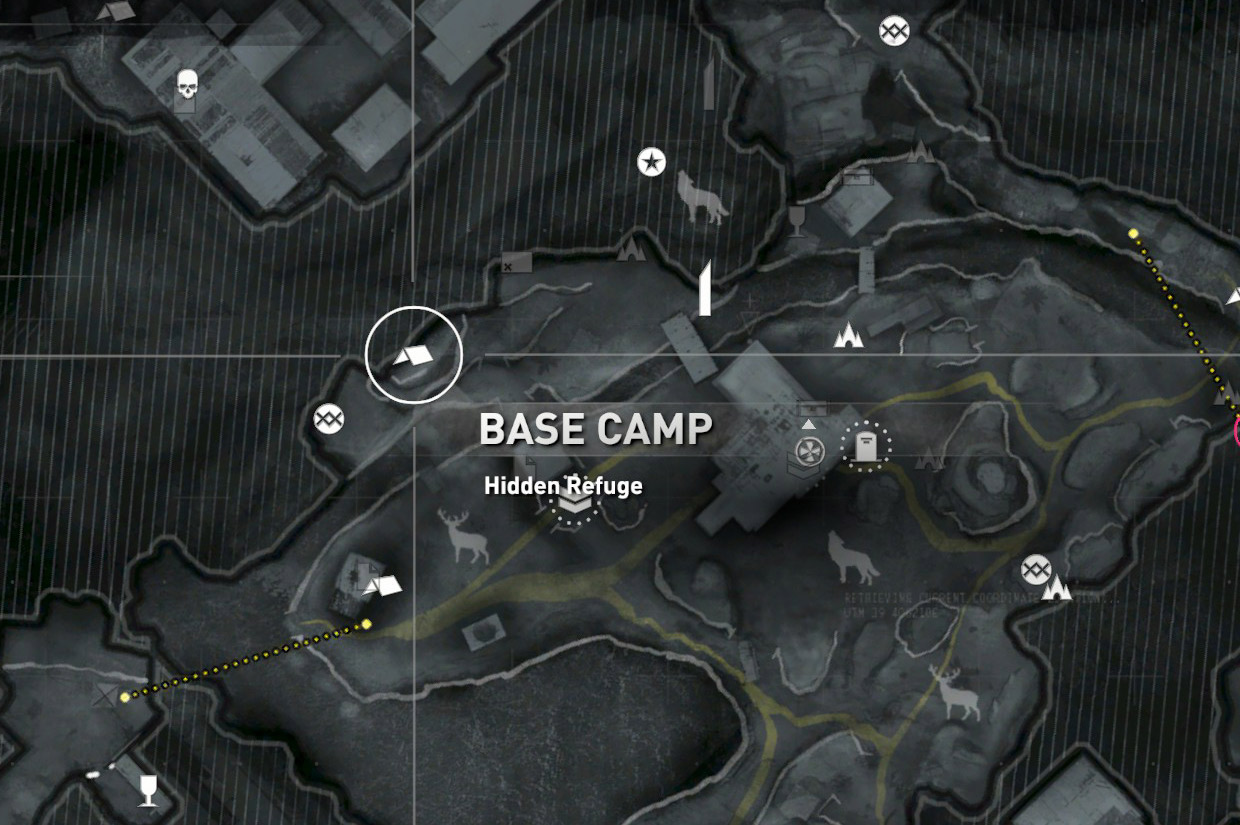Combat
You can use a variety of weapons, melee combat or stealth to deal with enemy soldiers, dangerous wild animals and other hostiles that you encounter. Perform melee attacks by pressing the F key. With a gun equipped, hold the right-mouse button to aim, and press the left-mouse button to fire.
With a bow equipped, hold the right-mouse button to aim, and press the left-mouse button to fire a standard arrow. As you progress through the game you will learn how to craft different arrows for your bow, such as poison arrows. When available, fire alternate arrows by aiming with the right-mouse button and pressing the middle-mouse button.
You can also charge your shot for extra damage by holding down the left or middle-mouse button while aiming.
You can often choose to avoid enemies rather than fight them by staying in cover and keeping out of sight. Where indicated, press the C key to quickly dash from cover-to-cover.
As you gain experience, you will acquire new weapons and survival skills to defend yourself against opponents.
Weapons
You begin your quest with only a climbing axe for use as a crude weapon, but a variety of bows, pistols, rifles and shotguns can be acquired simply by progressing through the story. Others must be built by gathering enough salvage and weapon parts, then assembling them at a base camp.
You can find ammunition by looting the bodies of defeated enemies and, in some cases, by assembling them from salvage. For example, you can assemble arrows anywhere once you have scavenged enough salvage; when armed with the bow, hold the left-mouse button to assemble more arrows. Hold the middle-mouse button to craft alternate arrows, when available.
At the beginning of your quest, you can only carry a limited amount of ammunition. You can increase the amount you can carry by crafting a larger bag out of animal hides, or you can change your outfit for one with more carrying space. Both of these actions can be performed at a base camp.
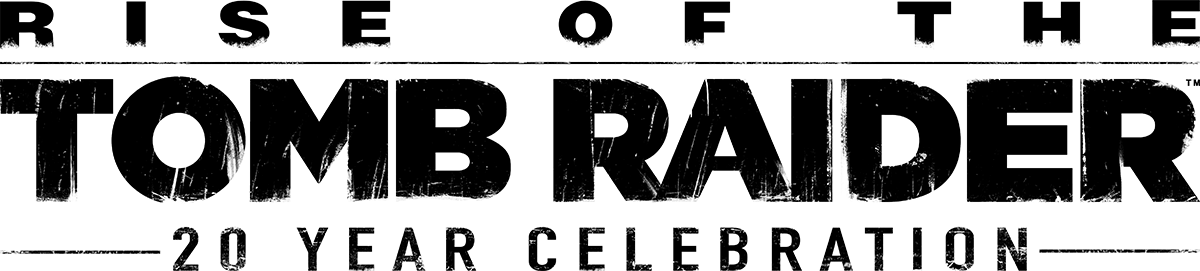
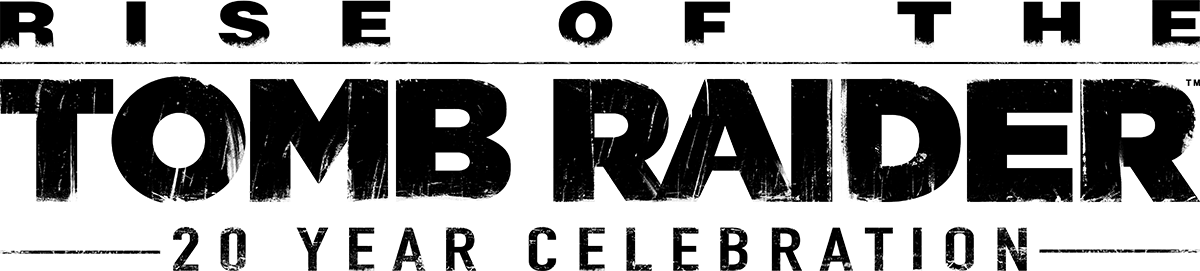 Manual
Manual







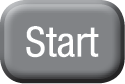

 (while aiming)
(while aiming) (while aiming)
(while aiming)