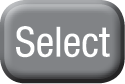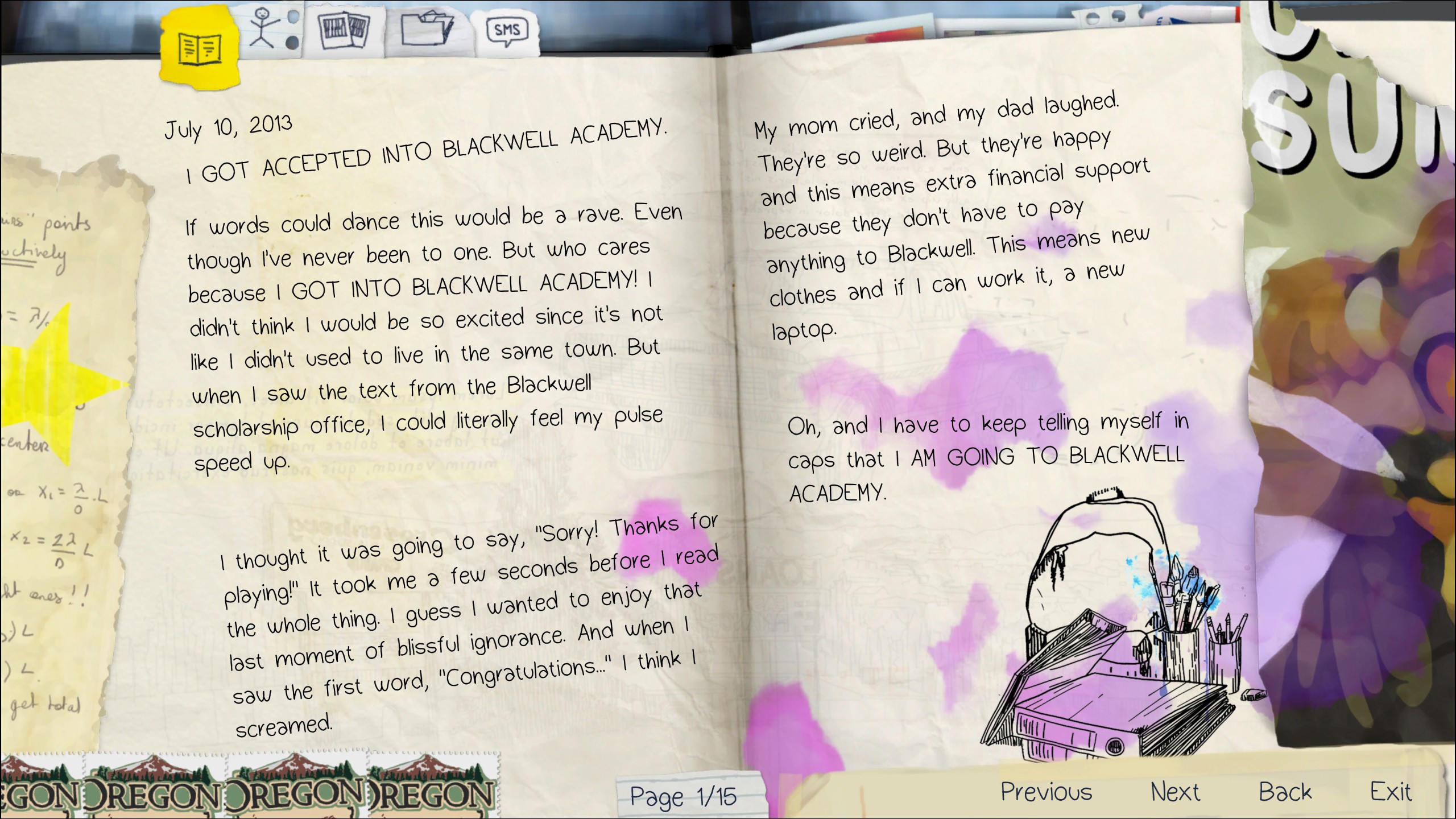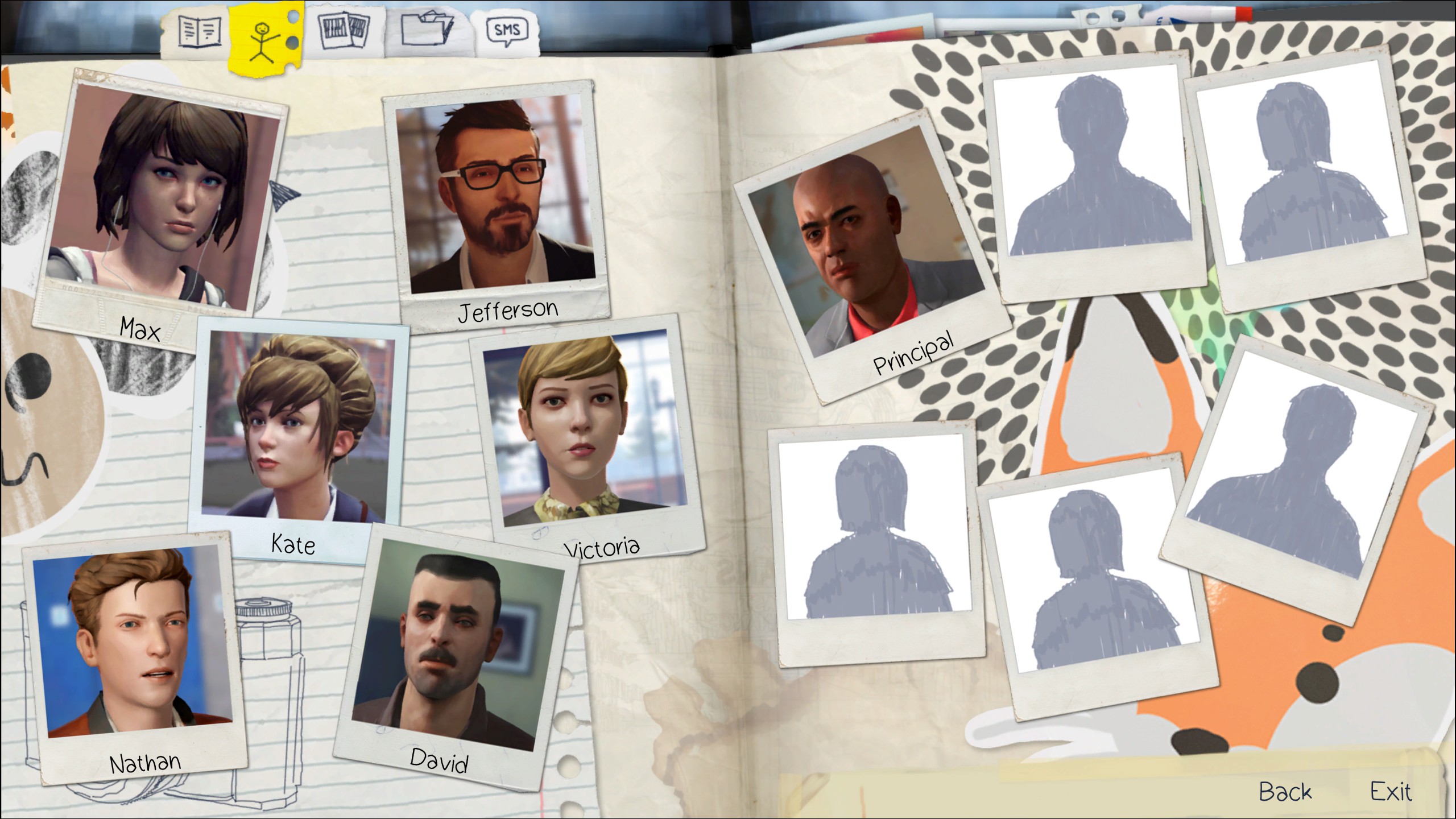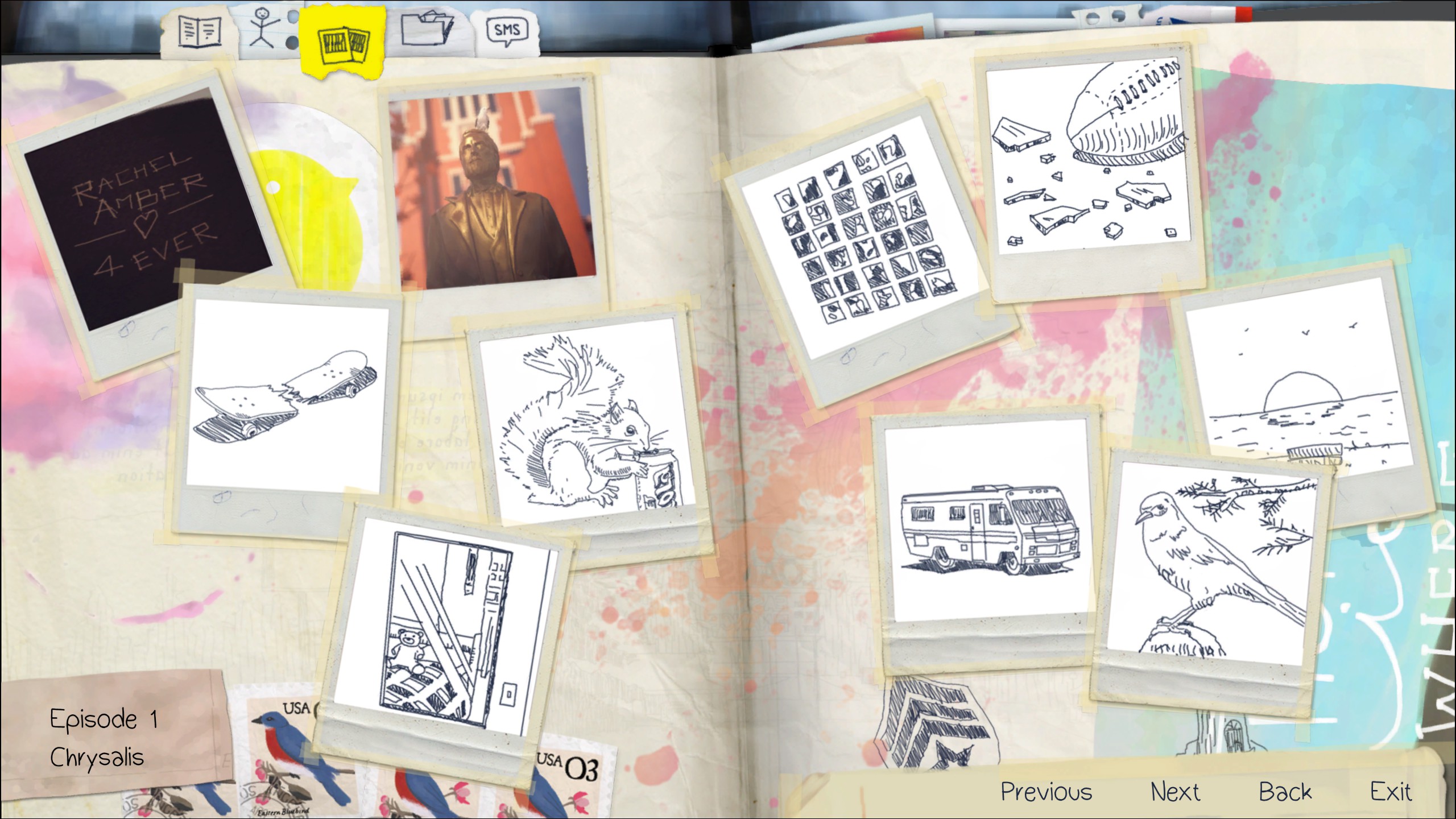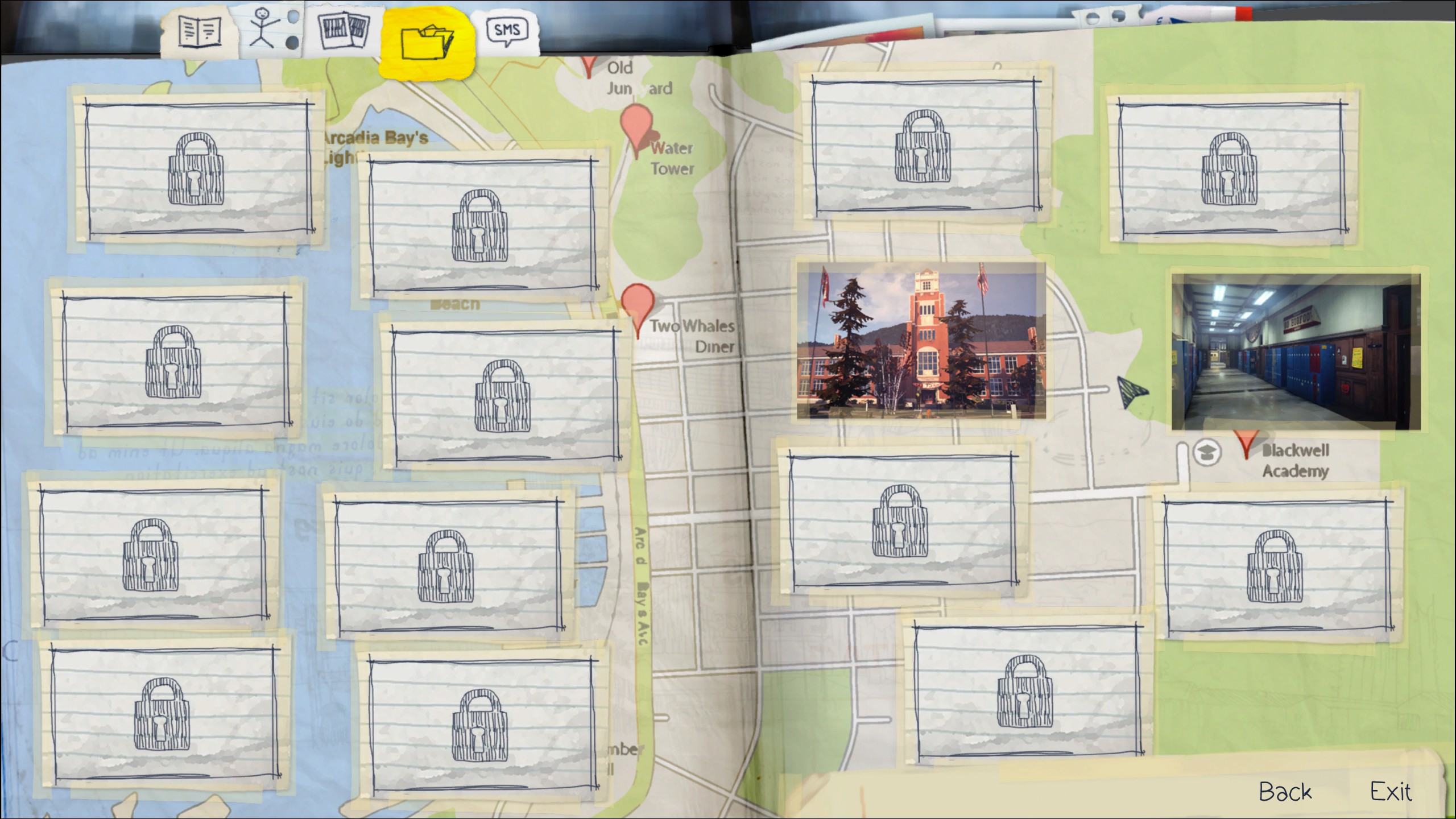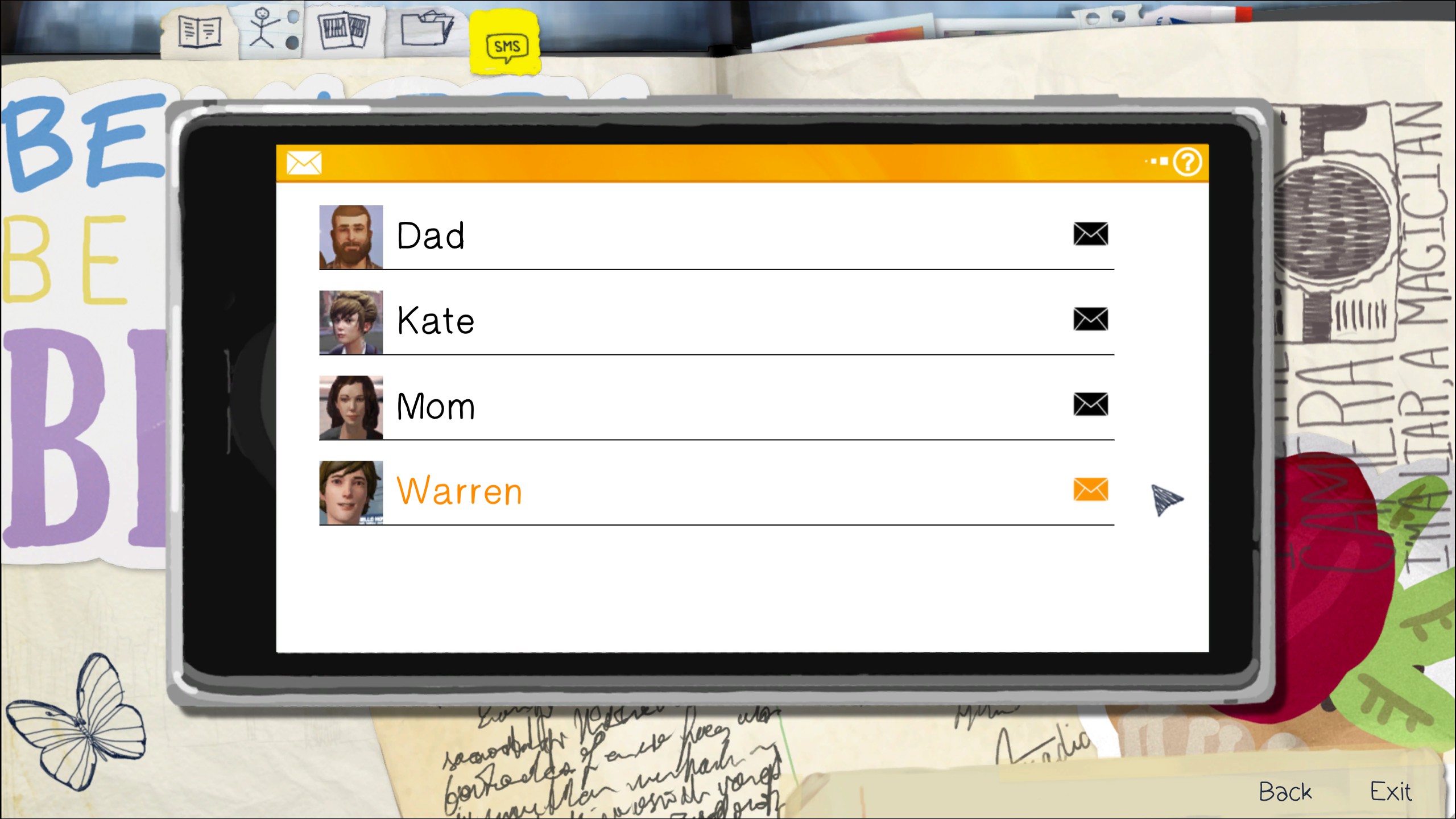Rewinding Time
Early on in Life Is Strange, you will discover your ability to rewind time. This allows you to make different choices in both your conversations and the actions you perform.

To rewind time, hold down the Right Mouse button. A timeline will appear in the top-left corner of the screen, represented by a white spiral. Your last conversation or key action is indicated by a gray circle on the timeline; rewind to this point to repeat or alter that event.
You can rewind time more quickly by holding down the Shift key and the Right Mouse button at the same time. To automatically rewind time to the last conversation or key action you took, press the Control key.
When rewinding time, you will keep all of the items you are carrying, even if you rewind to a point before you obtained them. This means you can rewind time and use your items to perform a previously unavailable action.
Similarly, you may obtain information during a conversation that will give you new dialog options when replaying that same conversation. When you learn something that you can use to your advantage in this way, a speech bubble icon will appear in the top-left corner of the screen.

Checkpoints

Your progress through the game is punctuated by checkpoints. When you reach a new checkpoint, a journal icon will appear in the bottom-left corner of the screen.
Once you pass a checkpoint, you will be unable to reverse time to before that point. If you wish to alter your choices prior to the last checkpoint, you must go back and replay a previous chapter in the current episode by selecting Play Episodes from the Main Menu. For more information, see Episodes.
You can restart from the most recent checkpoint at any time by selecting Reload Last Checkpoint from the Pause menu. If you select this option, you will lose all progress you have made since that checkpoint.
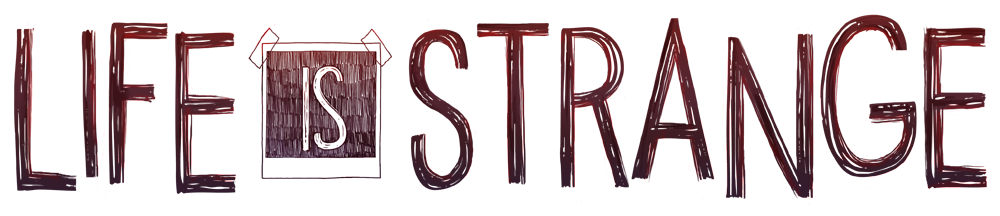
 Manual
Manual

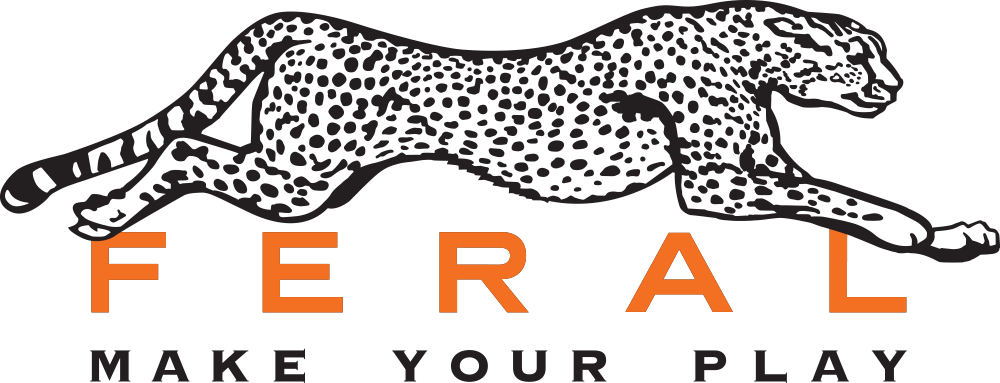
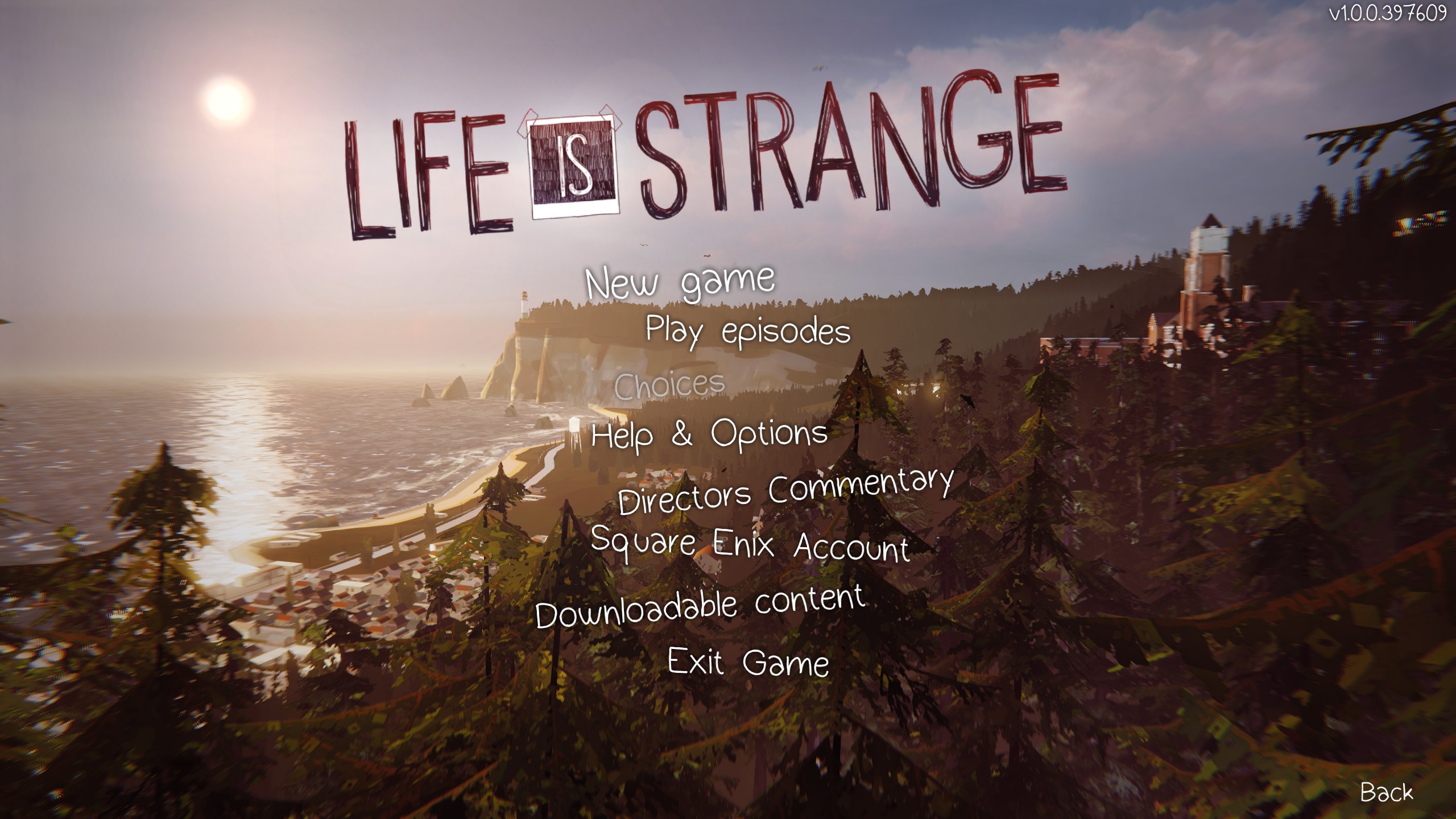


 (hold)
(hold)
 /
/ /
/ /
/
 (hold)
(hold)