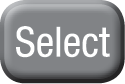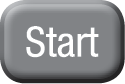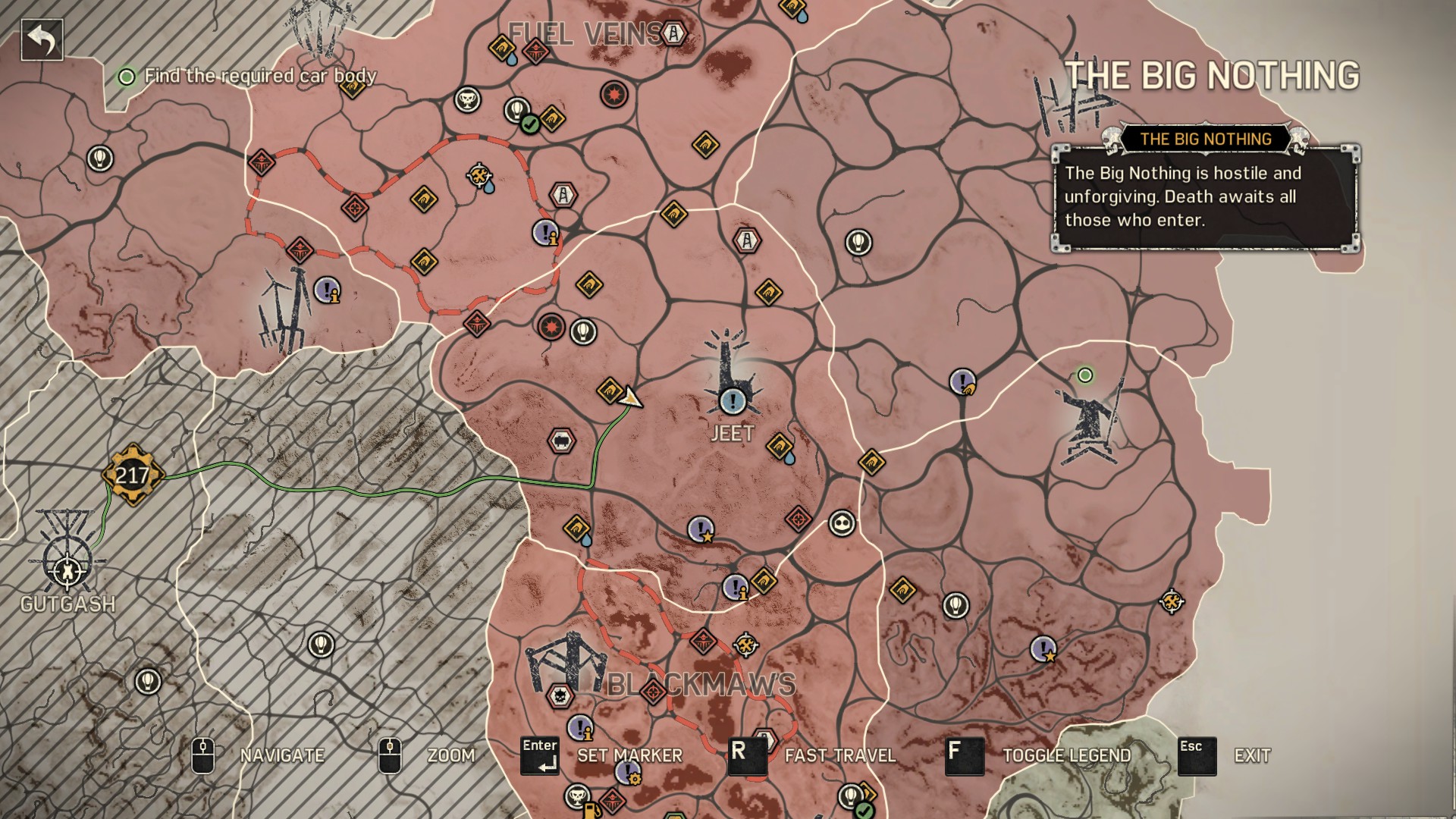Combat
Strike
To perform a strike, left-click. You can chain up to five strikes together. Chaining attacks increases the chance of dazing the enemy.
Heavy Strike
To perform a heavy strike, click and hold the Left Mouse button. Heavy strikes are more powerful than ordinary strikes, and can hit enemies who are blocking.
Heavy strikes also have a higher chance of being critical hits, which daze an enemy.
Hit an enemy with a heavy strike just before his attack hits you to perform a devastating Jaw Breaker.
Parry
To parry an incoming attack, right-click when an enemy is about to strike. An icon above the head of an attacking enemy indicates when you should click.
Left-click immediately after parrying to perform a counter.
Parry just before an enemy’s attack hits you to perform a perfect parry. Countering after a perfect parry will result in a devastating perfect counter.
Evade
Some attacks are too powerful to be parried. To evade an attack that cannot be parried, press the Space bar to roll out of the way.
Wall Strike
Pin an enemy against a wall before striking them to perform a more powerful wall strike.
Shiv
Some enemies will drop shivs when defeated. You can pick up shivs and use them in combat. Each shiv can be used only once, but will instantly kill most enemies.
To use a shiv, strike an enemy until he is dazed, then press the E key when prompted to perform a shiv punisher.
Upgrades
Additional combat options will become available as you play the game and buy upgrades to your skills.
Fury mode

The Fury meter is displayed in the top-right corner of the screen as you strike enemies. It will fill a little with each strike, and when it is full, you will enter Fury mode.
While in Fury mode, your strikes are more powerful. Defeating enemies while in Fury mode will restore a small portion of your health.
You will remain in Fury mode for a limited time, or until all nearby enemies are defeated.

 Manual
Manual





 (hold)
(hold)