Levels
The first time you play a level, you do so in story mode, and will only have access to a limited cast of characters. Some areas and collectibles will be out of reach in story mode: return to the level in Free Play mode and use different characters to explore new areas.
To replay a level, press the Return (↩) key to access the in-game Pause menu, then select Open Map. Select the Level tab to locate the level you want to replay, then press the J key to select it.
Free Play
Once you have completed a level in story mode, you can replay it in Free Play mode using any of the characters you have unlocked so far.
You can use different characters to access areas that were previously inaccessible and find collectibles you missed the first time round.
Characters
You'll unlock new characters as you play through the game.
Different characters have different abilities. If you find that you can't perform an action or access an area with one character, try switching to another.
Some characters can only be unlocked by collecting character tokens which can be found throughout the game.
Changing Characters
To change characters, press the U key to switch to the nearest playable character.
In Free Play mode, hold the U key down to bring up the character grid, which lets you switch to any of your unlocked characters.

 Manual
Manual

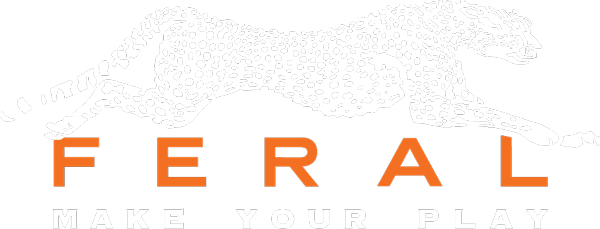









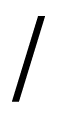


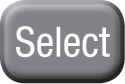
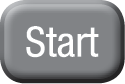
 The white ring shown around your character icon at the top of the screen is your power meter.
The white ring shown around your character icon at the top of the screen is your power meter. You’ll find LEGO studs scattered throughout the game. Destroy LEGO objects to reveal even more studs!
You’ll find LEGO studs scattered throughout the game. Destroy LEGO objects to reveal even more studs! You’ll earn gold bricks by completing all sorts of challenges as you play the game, including finding enough studs in each level and rescuing Stan Lee!
You’ll earn gold bricks by completing all sorts of challenges as you play the game, including finding enough studs in each level and rescuing Stan Lee! You’ll find red bricks hidden throughout the game.
You’ll find red bricks hidden throughout the game. There are 10 minikits in each level. Locate them all to earn a gold brick.
There are 10 minikits in each level. Locate them all to earn a gold brick. Rescue Stan to earn gold bricks.
Rescue Stan to earn gold bricks.